Screen views
Albums Screen
Select one or more albums from which to display / edit photos. Just tap album grid rows.
Touch menu button to create category albums, set / clear all or partial album selections, change album name, delete/undelete albums or to purchase a subscription .
Touch a column header to sort by album name or date.
Choose from 3 types of albums: Category, Daily or Shared.
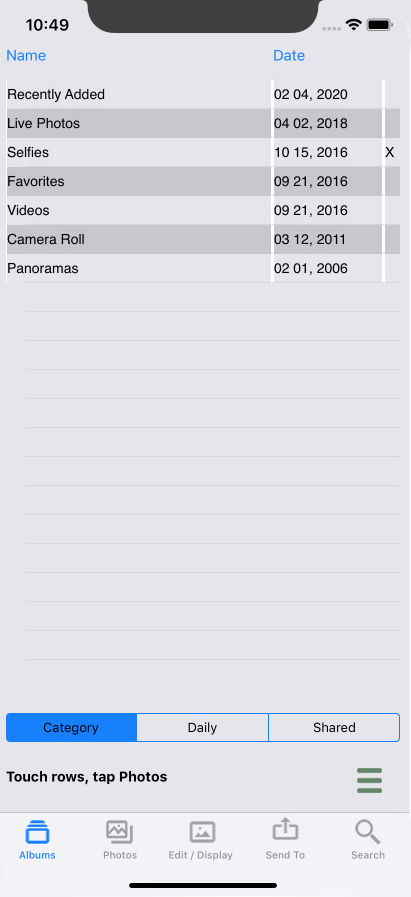
How to create category tutorial
Photos Screen
Organized by photo thumbnails. Touch a thumbnail and detailed info is displayed via Edit / Display tab.
Touch menu button to add or remove photos to / from a category, sort display by rating or date, or to undelete photos.

Edit Screen
Edit and display photo info. Allows editing of photo itself and assigning caption, location, rating, category, keywords and date. To edit text simply type in the indicated fields, then tap Done.
Edit the photo image by tapping the pencil icon on top of screen.
Delete the photo by tapping the trash icon on top of screen. Deleted photos can be undeleted at any time from the Photos tab.
Single tap the image to expand to fill screen. Tap again to return to normal.
Zoom in / out a photo by using two fingers: hold, then pinch or spread.
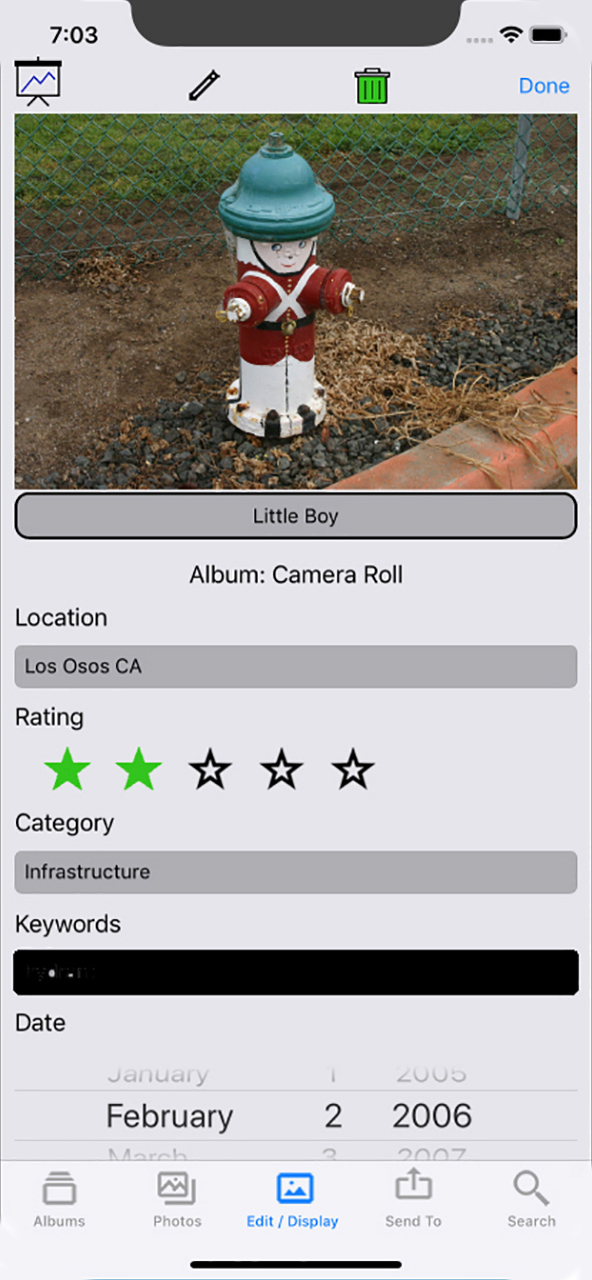
Edit tutorial
Send To
Export your photos and caption. Just switch from Edit / Display tab to Send To tab. You can print your photo with / without caption or send via text message, email or social media sites such as Twitter, Flickr, Instagram or Facebook.
In order to export to the social media sites, you must have the applicable app on your phone and it must be logged into your account.

